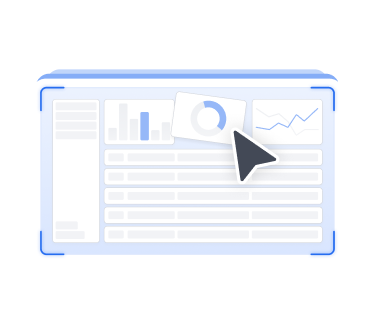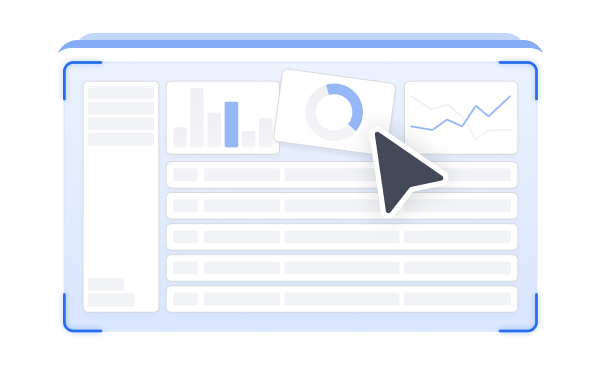Trilogy Energy Solutions Unveils TIES ERP: Next-Generation Transaction Management Solution for CO2 Pipeline Companies
Dallas, TX - August 13, 2023 - Trilogy Energy Solutions, a leading provider of innovative software solutions for the energy industry, is excited to announce the launch of its latest product, Trilogy Integrated Energy System (TIES). TIES is a comprehensive transaction management platform designed specifically for CO2 pipeline companies, empowering them with cutting-edge capabilities to streamline operations and enhance efficiency.
With the increasing importance of carbon capture and storage initiatives, CO2 pipeline companies face unique challenges in managing complex transactions and ensuring transparent operations. Recognizing these industry-specific needs, Trilogy Energy Solutions has developed TIES ERP as a game-changing solution to revolutionize transaction management within the CO2 pipeline sector.
TIES ERP offers a range of powerful features and benefits that will transform the way CO2 pipeline companies operate:
Effortless Scheduling and Tracking: TIES ERP enables seamless scheduling and tracking of CO2 shipments from origin to destination, eliminating manual processes and enhancing operational efficiency.
Accurate Measurement and Reporting: The platform provides robust measurement capabilities to ensure accurate reporting of CO2 volumes, facilitating transparency in operations and regulatory compliance.
Robust Contract Management: TIES ERP offers advanced contract management features, allowing companies to effectively manage complex volume commitments, minimize risk, and optimize contractual obligations.
Seamless Integration and Data Exchange: The platform seamlessly integrates with existing systems and facilitates efficient data exchange, streamlining workflows and improving data accuracy.
Imbalance Management, MDQ Management, and Curtailment Capabilities: TIES ERP equips CO2 pipeline companies with tools to manage imbalances, maximize capacity utilization, and effectively handle curtailment scenarios.
Reserved Capacity Management: The platform optimizes pipeline utilization by providing reserved capacity management capabilities, ensuring efficient allocation and utilization of resources.
Fuel and L&U Tracking: TIES ERP incorporates comprehensive tracking functionalities for fuel and line pack, ensuring accurate invoicing and efficient cost management.
Trilogy Energy Solutions is dedicated to delivering state-of-the-art software solutions that address the evolving needs of the energy industry. With TIES ERP, CO2 pipeline companies can unlock unprecedented operational efficiency, enhance their competitiveness, and contribute to the success of carbon capture and storage initiatives.
“We are thrilled to introduce TIES ERP to the market, a groundbreaking solution tailored specifically for CO2 pipeline companies,” said Jeremy Frye, Chief Product Officer at Trilogy Energy Solutions. “TIES ERP offers a comprehensive suite of transaction management capabilities, enabling companies to optimize their operations, ensure compliance, and drive sustainable growth in the evolving energy landscape.”
About Trilogy
Trilogy is a leading provider of C/ETRM, ERP and Fractional services for midstream oil and gas. Their Integrated Energy System (TIES) is a fully integrated solution for producer services, gatherers and transporters, marketers and traders, and natural gas processors which is offered on premise and in the Cloud. For more information, please visit https://www.trilogyes.com.